Getting Started in iRacing: Beginner’s Guide
If you’re new to sim racing, this beginner’s iRacing setup guide will walk you through everything you need to know. iRacing is the most competitive sim racing platform, but getting started can feel overwhelming. Between software installs, wheel base updates, and in-game calibration, it’s easy to get lost. This iRacing tutorial takes you from unboxing to your first clean laps, with clear on-screen directions so you know exactly where to click.
Step 1: Sim Racing Software & Hardware Setup
MOZA — Pit House
This process applies whether you’re running a MOZA R3, MOZA R5, MOZA R9, MOZA R12, MOZA R16, or MOZA R21 wheel base. Setup steps are the same across the lineup.
- Download and install MOZA Pit House.
- Plug all MOZA gear into the back of the wheel base or directly into the PC.
- Open Pit House. On the left sidebar, click the cloud icon with an arrow pointing upwards to check for firmware updates. Follow the prompts.
- Next, click the wheel base icon on the left sidebar.
- Under Profile, select one of the “iRacing” profiles (the GT profile is a great starting point).
- Find Game Force Feedback Intensity. Set this to 100% to unlock full Nm of torque. If the wheel feels too strong, reduce it here.
✅ Your MOZA gear is now ready for iRacing.
Asetek SimSports — RaceHub
The setup flow works with all Asetek SimSports bases — including La Prima, Forte, and Invicta.
- Connect all Asetek gear to your PC or the back of the wheel base.
- Open RaceHub. It will automatically check for hardware updates.
- On the left side of the RaceHub app, select the wheel base.
- Set up a profile for iRacing. A safe choice is the GT settings, which work well with most cars. – See Asetek’s official guide: Asetek iRacing Wheel Base Settings.

Tip from Focus Sim Racing: If you buy your MOZA or Asetek hardware from us, we’ll walk you through this setup personally — so you spend less time tinkering and more time racing.
Step 2: iRacing Tutorial — Account & Setup Basics
Subscription & Content in iRacing
- iRacing is a subscription service (about $13/month). Look for discounts around Black Friday.
- Cars are typically $11.95; tracks are $14.95.
- Don’t buy everything up front — iRacing includes plenty of free cars and tracks. Stick to one car early on to master racecraft.

iRacing Tutorial — First Launch & Practice
- Download iRacing, install, and log in.
- Click through the basic walkthrough when it first opens.
- To practice, go to the top-left of the screen and click the green “Test Drive” button.
- Pick a free car and track.
- iRacing will run a graphics check and set recommended visuals.
- The sim will then immediately enter calibration mode. Follow the on-screen prompts.
- Map your Exit/Tow button somewhere easy — ideally on your wheel.

Step 3: iRacing Setup — Force Feedback (FFB)
- Open Settings, then on the left side click Wheel Force Feedback.
- Set Wheel Force to Auto.
- Set Intensity to about 45–50%.
- Leave Smoothing, Damping, Min. Force at 0.

On track:
- Look at the black box on the bottom-right of the screen.
- Use the arrows to cycle pages until you reach “Graphics Adjustments.”
- At the bottom of this menu, adjust FFB Strength.
- After a few CLEAN laps, an AUTO button will appear. Click it to optimize FFB for your base and car.
- Do this every time you switch cars or tracks. For convenience, map AUTO to a wheel button.


Step 4: iRacing Setup — Field of View (FOV)
Correct FOV ensures the track and cockpit appear at real-world scale.
- Go to Graphics (top bar of the settings menu).
- On the left side, select Monitor.
- Choose your monitor type (e.g., “1 flat monitor”).
- Enter your monitor width (straight across, not diagonal; don’t curve the tape for curved monitors).
- Enter your bezel width (often ~0.375 in).
- In the FOV Calculator, input your Viewing Distance (forehead → monitor).
- For curved monitors, enter the Radius of Curvature (e.g., 1000R, 800R, 1400R). Check your product specs.
- Click Compute next to “Field of view when driving.”
- Click Apply and Close.

Step 5: iRacing Setup — Horizon Adjustment (Shift Horizon)
Getting the horizon aligned with your eye level makes the cockpit feel natural and reduces strain.
- Go on track (use Test or your Tow button).
- Look at the black box on the bottom-right of the screen.
- Use the arrows to cycle pages until you reach “Graphics Adjustments.”
- Find “Shift Horizon” (you’ll see Up and Down controls).
- Press once in either direction. A red horizontal line will appear across the screen.
- Sit in your normal driving position and line that red line up with your eyes.
- Use Shift Horizon Up/Down until the red line matches your eye height.
🎯 Pro tip: Recheck after any seat/monitor height change, or when switching from single monitors to triples.

Step 6: Drive, Reset, Repeat in iRacing
- Hit the big green Test button or your Tow button to get in the car.
- Focus on running clean, smooth laps.
- If you crash or hear “You’ve got wheel damage!” — press Tow to reset.
- After a few clean laps, open the black box → Graphics Adjustments → FFB Strength → AUTO to finalize your feedback strength.
Progressing Past Rookies in iRacing
In rookies, the most important metric is your Safety Rating (SR). This tracks off-tracks and incidents. Drive clean and finish races — do that and you’ll move up quickly to higher licenses and more competitive series.
Quick Tips for iRacing Beginners
- Stick to free content until you’re consistent.
- Drive one car to build skill.
- Always do practice sessions before races.
- Remember: clean laps beat raw speed in rookies.
FAQ: iRacing Beginner Questions
How much does iRacing cost?
iRacing subscriptions start at about $13/month. Cars are usually $11.95 each, and tracks are $14.95. Start with the free content included and expand only when you’re ready.
What are the best iRacing force feedback (FFB) settings?
These settings work well across MOZA R3, MOZA R5, MOZA R9, MOZA R12, MOZA R16, MOZA R21 and Asetek La Prima, Forte, Invicta wheel bases:
- Wheel Force = Auto
- Intensity = 45–50%
- Smoothing, Damping, Min. Force = 0
Then, on track, open the black box → Graphics Adjustments page and use FFB Strength → AUTO after a few clean laps. Repeat whenever you change cars or tracks.
How do I set my iRacing FOV correctly?
Go to Graphics (top bar) → Monitor (left side), then enter your monitor width, bezel width, viewing distance, and (if applicable) monitor curvature radius. Click Compute to get your field of view, then Apply.
How do I set my horizon in iRacing?
On track, open the black box → Graphics Adjustments page, find Shift Horizon, and press Up or Down once to show the red line. Adjust until the red line matches your eye level.
Do I need triple monitors or motion to start iRacing?
No. A single monitor and a solid wheel/pedal setup are enough to learn racecraft in iRacing. Add triples or motion later for more immersion once you are consistent.
🚀 From Box to Green Flag — Your iRacing Setup With Us
At Focus Sim Racing, we don’t just sell sim racing gear. When you buy from us, we’ll personally walk you through setup to racing — whether you’re running a MOZA R3, MOZA R5, MOZA R9, MOZA R12, MOZA R16, MOZA R21 or Asetek La Prima, Forte, Invicta wheel base. We’ll get your calibration, FFB, FOV, and horizon dialed in so you’re race-ready.
👉 Explore our MOZA Racing Bundles, MOZA Wheels, or our FCS-R1 Sim Racing Chassis.




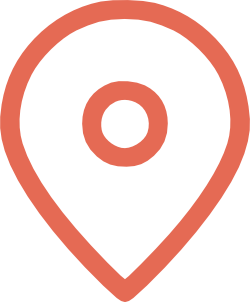
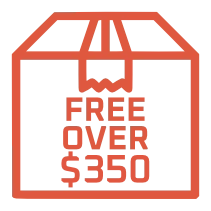
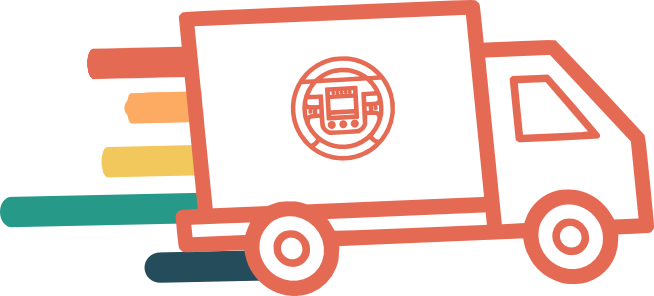
Leave a comment
This site is protected by hCaptcha and the hCaptcha Privacy Policy and Terms of Service apply.